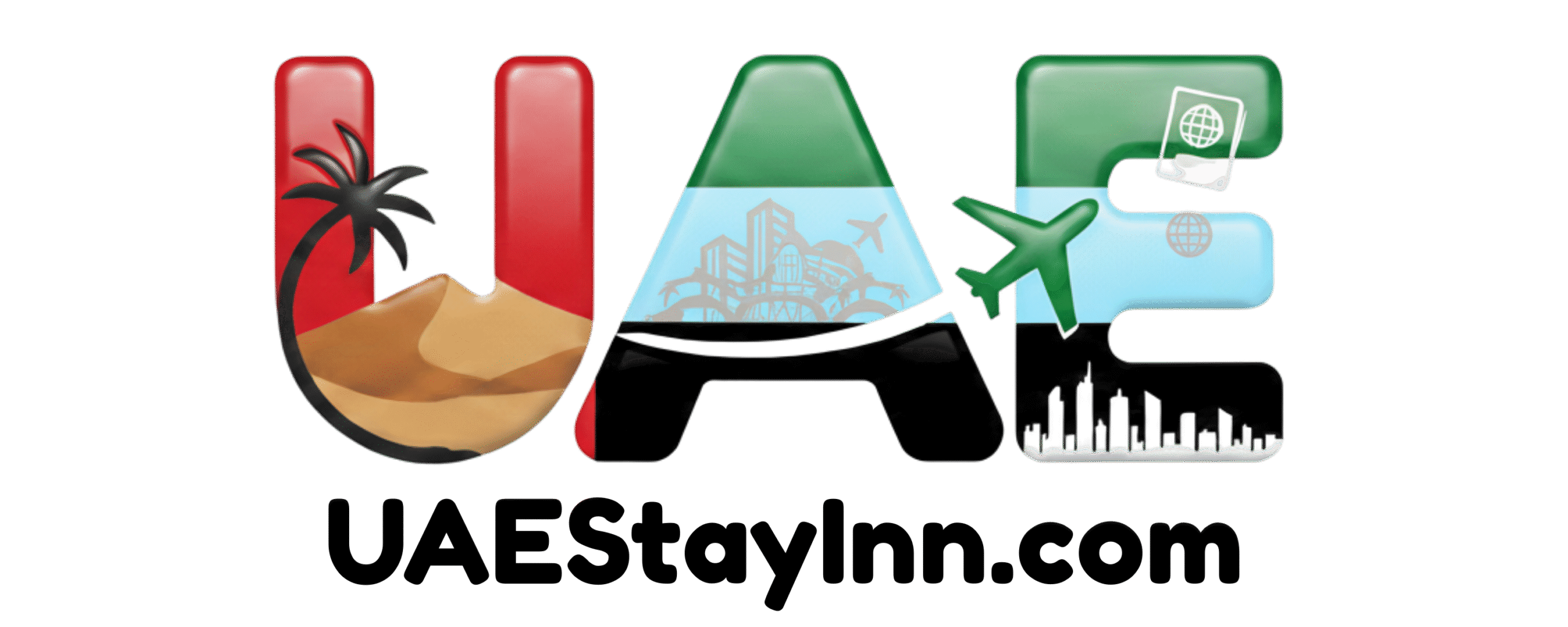How To Reset Etisalat Router: Step-by-Step Guide
Resetting your Etisalat router to its factory settings is a straightforward process that can resolve common internet issues and refresh your network. This guide provides simple, step-by-step instructions, ensuring you can get back online quickly and efficiently, just like the seamless services you expect in Dubai.
In This Article
- 1 Key Takeaways
- 2 Understanding Router Resets: Why and When
- 3 Locating Your Etisalat Router and the Reset Button
- 4 Step-by-Step Guide: How to Reset Your Etisalat Router
- 4.1 Step 1: Ensure the Router is Powered On
- 4.2 Step 2: Locate the Reset Button
- 4.3 Step 3: Press and Hold the Reset Button
- 4.4 Step 4: Release the Reset Button
- 4.5 Step 5: Wait for the Router to Reboot
- 4.6 Step 6: Connect to the Default Wi-Fi Network
- 4.7 Step 7: Access the Router’s Administration Page
- 4.8 Step 8: Configure Your New Wi-Fi Network
- 4.9 Step 9: Save Settings and Reconnect
- 5 Troubleshooting Common Issues After Reset
- 6 Router Models and Reset Differences
- 7 Maintaining Your Network Security After Reset
- 8 When to Contact Etisalat Support
- 9 Frequently Asked Questions (FAQ)
- 9.1 What is the difference between a reboot and a factory reset?
- 9.2 Will resetting my router erase my internet service credentials?
- 9.3 How long does it take for an Etisalat router to reset?
- 9.4 Do I need to physically be near the router to reset it?
- 9.5 What if I can’t find the reset button on my Etisalat router?
- 9.6 Is it safe to reset my router if I don’t know how to set it up again?
- 9.7 Can resetting my router fix slow internet speeds?
- 10 Conclusion
Key Takeaways
- Locate the reset button on your Etisalat router.
- Use a pointed object to press and hold the reset button.
- Wait for the router lights to indicate a reset is in progress.
- Reconnect your devices to the default Wi-Fi network.
- Reconfigure your Wi-Fi name and password for security.
- Contact Etisalat support if issues persist after reset.
In a city like Dubai, where connectivity is paramount to daily life, a smoothly running internet connection is not just a convenience; it’s a necessity. Whether you’re a new expat settling into your apartment, a busy professional working remotely, or a family enjoying the digital world, a stable internet connection is key. Sometimes, even the most advanced technology can face hiccups. When your Etisalat router isn’t performing as it should, a simple reset can often be the solution. This guide will walk you through exactly how to reset your Etisalat router, turning a potentially frustrating moment into a manageable task. We’ll make sure you understand every step, so you can restore your home network with confidence.
Understanding Router Resets: Why and When
Resetting your Etisalat router, often referred to as a factory reset, returns its settings back to the original configuration it had when you first received it. Think of it as a fresh start for your home network device. This action is incredibly useful for troubleshooting a variety of internet problems that might arise.
Common Reasons to Reset Your Etisalat Router
You might consider resetting your router for several common reasons:
- Connectivity Issues: If you’re experiencing slow internet speeds, frequent disconnections, or no internet access at all, a reset can clear temporary glitches.
- Forgotten Wi-Fi Password: If you’ve changed your Wi-Fi password and forgotten it, a factory reset will revert to the default password, allowing you to regain access.
- Network Performance Degradation: Over time, software configurations or settings can become bogged down. A reset can optimize performance.
- Troubleshooting Before Calling Support: Many technical issues can be resolved with a simple reset, saving you time and potentially a service call.
- Security Concerns: If you suspect unauthorized access to your network, resetting to default settings and setting up new, strong passwords is a good practice.
What a Factory Reset Does
When you perform a factory reset, you are essentially wiping all custom configurations you’ve made. This means:
- Your Wi-Fi network name (SSID) and password will revert to the default ones printed on the router or in its documentation.
- Any changes you’ve made to the router’s administration login credentials will be erased.
- Network settings, such as Dynamic Host Configuration Protocol (DHCP) settings, Quality of Service (QoS) rules, and port forwarding configurations, will be reset to their factory defaults.
It’s important to note that a router reset is different from simply restarting or rebooting your router. A reboot temporarily powers the device off and on again, clearing its active memory but keeping all your custom settings intact. A factory reset is a more drastic measure that erases those settings.
Locating Your Etisalat Router and the Reset Button
Before you can reset your Etisalat router, you need to identify the device itself and find the crucial reset button. Etisalat provides various router models, and while the process is similar, the physical location of the buttons can differ slightly. Understanding these nuances is key to a smooth reset.
Identifying Your Etisalat Router
Your Etisalat router is the device that connects your home network to the internet. It usually has several lights indicating power, internet connection, and Wi-Fi activity. It will also have ports for Ethernet cables and often a power adapter connection. You can typically find the brand name and model number printed on a sticker on the bottom or back of the device. This information can be helpful if you need to look up specific instructions for your model.
Finding the Reset Button
The reset button is usually a small, recessed button. This design prevents accidental presses. You’ll often find it:
- On the back of the router
- On the bottom of the router
- Sometimes integrated into a small hole labeled “Reset”
Because it’s recessed, you’ll need a thin, pointed object to press it. Common items that work well include:
- A paperclip (unfolded)
- A toothpick
- The tip of a pen
Pro Tip: Always check the sticker on your router. Many Etisalat routers have the default Wi-Fi network name (SSID) and password printed there, which you’ll need after the reset.
Step-by-Step Guide: How to Reset Your Etisalat Router
This section will guide you through the actual process of resetting your Etisalat router. Follow these steps carefully to ensure a successful reset. It’s a bit like performing a system check on a new piece of technology, ensuring everything is back to its optimal state.
Step 1: Ensure the Router is Powered On
Before you begin, make sure your Etisalat router is plugged in and powered on. You should see the indicator lights on the front of the router illuminated.
Step 2: Locate the Reset Button
As discussed, find the small, recessed reset button. You’ll need your pointed tool ready.
Step 3: Press and Hold the Reset Button
Using your paperclip or similar tool, gently insert it into the reset button’s hole and press down firmly. You will likely feel a click. The crucial part is to keep holding the button down.
- Duration: You need to hold the reset button for approximately 10 to 30 seconds. The exact duration can vary slightly by model, but this is a standard timeframe.
- Observe the Lights: While holding the button, watch the lights on the front of your router. They will typically flicker, change color, or go off and then restart. This is a clear indication that the router is initiating the reset process.
Step 4: Release the Reset Button
Once you see the lights change to confirm the reset is happening, you can release the button. The router will then begin its reboot sequence, which can take several minutes.
Step 5: Wait for the Router to Reboot
Do not unplug the router during this process. Allow it to fully reboot. The lights on the router will eventually stabilize, indicating it has completed the reset and is ready for configuration. This usually takes about 2-5 minutes.
Step 6: Connect to the Default Wi-Fi Network
After the router has rebooted, your Wi-Fi network will revert to its default settings. You can find the default network name (SSID) and password on the sticker on your router or in its original manual. Connect to this default network using your computer or smartphone.
Example: If your default SSID is “Etisalat_WiFi_1234” and the password is “Abcdef1234”, you would select this network on your device and enter this password.
Step 7: Access the Router’s Administration Page
To set up your new Wi-Fi name and password, you’ll need to access the router’s administrative interface. This is usually done through a web browser.
- Open a web browser (like Chrome, Firefox, or Safari).
- In the address bar, type the router’s default IP address. Common IP addresses for Etisalat routers include
192.168.1.1or192.168.0.1. You can also check your router’s sticker or manual for this information. - Press Enter.
- You will be prompted for a username and password. These are also usually found on the router’s sticker or manual. Common defaults are:
- Username:
admin - Password:
adminorpassword
- Username:
If you’ve accessed the router’s interface before and changed these credentials, you may need to contact Etisalat support for assistance if you’ve forgotten them, as a factory reset usually reverts these as well.
Step 8: Configure Your New Wi-Fi Network
Once logged into the router’s administration page, navigate to the Wireless settings section. Here, you can:
- Change the Wi-Fi Network Name (SSID): Choose a name that is easy for you to identify but not too personal for security.
- Set a Strong Wi-Fi Password: This is crucial for network security. Use a combination of uppercase and lowercase letters, numbers, and symbols. Avoid easily guessable information.
- Enable Security: Ensure WPA2 or WPA3 encryption is enabled.
Step 9: Save Settings and Reconnect
After making your changes, click “Save” or “Apply.” The router will likely need to reboot again for the new settings to take effect. Once it has rebooted, disconnect and then reconnect all your devices to your new Wi-Fi network using the new SSID and password you just created.
Troubleshooting Common Issues After Reset
While a router reset is effective, sometimes things don’t go exactly as planned. Here are some common issues users might face and how to address them.
No Internet Connection After Reset
If you’ve reset your router and still have no internet, the issue might be with your Etisalat service or the WAN (Wide Area Network) connection. Try the following:
- Check Modem Lights: If you have a separate modem from Etisalat, check its lights to ensure it has a stable connection to the internet.
- Verify WAN Settings: Log back into your router’s administration page. Navigate to the WAN or Internet settings. Ensure that the connection type (e.g., PPPoE, DHCP) is correctly configured according to Etisalat’s requirements. You may need to re-enter your Etisalat username and password for PPPoE connections.
- Check Cables: Ensure all cables, especially the one connecting your router to the modem or the wall socket, are securely plugged in.
- Contact Etisalat: If these steps don’t resolve the issue, it’s time to contact Etisalat customer support. They can check your service line and modem status remotely. You can visit the official Etisalat UAE website for support options and contact numbers, which are crucial for maintaining services in a connected hub like Dubai.
Cannot Access Router Admin Page
If you’re unable to log into your router’s administration page after a reset:
- Correct IP Address: Double-check that you are using the correct default IP address (e.g.,
192.168.1.1). Try typing it directly into the address bar. - Correct Credentials: Ensure you are using the correct default username and password for your router model. These are usually on the sticker. If you changed them previously and forgot, a factory reset should have reverted them.
- Wired Connection: Try connecting a computer directly to the router using an Ethernet cable instead of Wi-Fi. This often bypasses potential wireless configuration issues.
Wi-Fi Signal Weak or Not Appearing
If your Wi-Fi isn’t broadcasting or the signal is weak:
- Router Reboot: Sometimes, a simple reboot (unplugging for 30 seconds, then plugging back in) after the reset can resolve minor glitches.
- Check Wireless Settings: Ensure that the wireless function is enabled in the router’s administration page and that you’ve selected a valid channel (often set to “Auto” by default).
Router Models and Reset Differences
Etisalat offers various router models to its customers, often depending on the service package and location. While the fundamental process of a factory reset remains the same, some models might have slight variations in button placement or the exact sequence of light indicators.
Common Etisalat Router Models and Their Reset Button Location
Here’s a general overview of where to find the reset button on some common Etisalat router models. It’s always best to confirm with your specific device or its manual.
| Router Model (Example) | Reset Button Location | Typical IP Address | Default Login Credentials (Username/Password) |
|---|---|---|---|
| Etisalat SpeedTouch (e.g., 585) | Back panel, often a small recessed button | 192.168.1.254 |
Administrator / (blank) or password |
| Etisalat D-Link (e.g., DSL-2730B) | Back panel, usually a small recessed button | 192.168.1.1 |
admin / admin |
| Etisalat Huawei (e.g., HG8245H) | Back panel, small recessed button | 192.168.100.1 |
admin / admin or admin / password |
| Etisalat Technicolor (e.g., TG789) | Bottom or back, typically a small hole | 192.168.1.254 |
admin / admin |
| Etisalat Zyxel (e.g., VMG3926-B10A) | Back panel, small recessed button | 192.168.1.1 |
admin / 1234 |
Note: These are examples. Always refer to your specific router’s label or manual for precise details.
Indicator Lights During Reset
Regardless of the model, the visual cues from the router’s indicator lights are your best guide. During the reset process, you should typically observe:
- Power Light: Usually remains on.
- Internet/WAN Light: May blink or turn off.
- WLAN/Wi-Fi Light: May blink or turn off.
- System/Status Light: This light often indicates the reset process. It might blink rapidly, change color, or cycle through different states.
Once the router has successfully rebooted after the reset, the lights will typically return to their normal operational state: a steady power light, a blinking or steady internet light (if connected), and a blinking Wi-Fi light (indicating the network is active).
Maintaining Your Network Security After Reset
Resetting your Etisalat router is a great opportunity to enhance your home network’s security. In a global city like Dubai, where digital threats can be sophisticated, a strong security posture is essential for protecting your personal information and devices.
The Importance of a Strong Wi-Fi Password
Your Wi-Fi password is the first line of defense against unauthorized access to your network. A weak password can allow others to use your internet, potentially leading to slower speeds, privacy breaches, or even illegal activities conducted through your connection.
- Length: Aim for at least 12-15 characters.
- Complexity: Mix uppercase and lowercase letters, numbers, and symbols.
- Uniqueness: Do not use easily guessable information like your name, address, or common words.
- Avoid Defaults: Always change the default password provided by Etisalat.
Changing the Router Administration Password
Just as you changed your Wi-Fi password, you must also change the password used to log into your router’s administration interface. If an intruder gains access to this, they can change all your settings, including your Wi-Fi password, effectively locking you out and compromising your network entirely.
When setting a new administration password:
- Use a strong, unique password different from your Wi-Fi password.
- Store it securely (e.g., in a password manager) so you don’t forget it.
Other Security Best Practices
Beyond passwords, consider these additional security measures:
- Update Router Firmware: Regularly check for and install firmware updates from Etisalat. These updates often patch security vulnerabilities. Most routers have an “Administration” or “System Tools” section where you can check for and perform updates. For more information on firmware updates and network security, you can refer to resources from organizations like the UAE’s Telecommunications and Digital Government Regulatory Authority (TDRA), which provides guidance on digital safety and cybersecurity.
- Disable WPS (Wi-Fi Protected Setup): While convenient, WPS has known vulnerabilities. It’s generally safer to disable it in your router’s settings.
- Guest Network: If your router supports it, set up a guest network for visitors. This keeps them on a separate network, preventing them from accessing your main network devices.
When to Contact Etisalat Support
While this guide provides comprehensive steps for resetting your Etisalat router, there are times when professional assistance is necessary. Etisalat prioritizes seamless customer experiences, and their support teams are equipped to handle more complex issues.
Situations Requiring Etisalat Support
- Persistent Connectivity Issues: If you have performed a factory reset, checked all your connections, and are still experiencing no internet or intermittent connectivity, it’s time to call Etisalat. The problem might lie with their network infrastructure, your line, or the modem itself (if separate).
- Router Malfunction: If the router fails to power on, doesn’t respond to the reset button, or exhibits other signs of hardware failure, it may need to be replaced.
- Complex Configuration Needs: For advanced settings like VPN configurations, specific port forwarding rules for gaming or server hosting, or enterprise-level network setups, Etisalat’s technical support can provide tailored guidance.
- Uncertainty About Credentials: If you’ve forgotten your Etisalat service username and password (required for PPPoE connections) and cannot retrieve them through Etisalat’s online portal, their support team can assist.
How to Contact Etisalat Support
Etisalat offers multiple channels for customer support to cater to the diverse needs of residents and businesses in the UAE:
- Phone: The primary customer service number for Etisalat UAE is widely available. It’s recommended to have your customer account number or registered mobile number handy.
- Online Chat: Etisalat often provides live chat support through their official website, allowing for real-time text-based assistance.
- Etisalat UAE App: The official Etisalat mobile application offers self-service options, troubleshooting guides, and sometimes direct support channels.
- Etisalat Stores: For hardware-related issues or more hands-on assistance, visiting an Etisalat business or service center is an option.
Always be prepared to provide details about your router model, the symptoms you’re experiencing, and the steps you’ve already taken. This will help their support agents diagnose the problem more efficiently. You can find the most up-to-date contact information and support resources on the official Etisalat UAE website.
Frequently Asked Questions (FAQ)
What is the difference between a reboot and a factory reset?
A reboot simply turns the router off and on again, clearing temporary memory but keeping all your custom settings. A factory reset erases all custom settings, returning the router to its original default configuration.
Will resetting my router erase my internet service credentials?
Yes, if your internet connection requires specific credentials (like a username and password for PPPoE), these will be reset to default. You will need to re-enter them after the reset. These are typically provided by Etisalat.
How long does it take for an Etisalat router to reset?
The reset process itself takes about 10-30 seconds of holding the button. After releasing the button, the router will reboot, which can take anywhere from 2 to 5 minutes. During this time, do not unplug the router.
Do I need to physically be near the router to reset it?
Yes, you need physical access to the router to press the reset button. You cannot perform a factory reset remotely through software alone.
Check the bottom and back panels carefully. If you still can’t find it, consult your router’s user manual or the Etisalat website for your specific model. If all else fails, contact Etisalat customer support for guidance.
Is it safe to reset my router if I don’t know how to set it up again?
It’s advisable to be prepared. Before resetting, ensure you have the default Wi-Fi name/password and the router’s default IP address and admin login details. If you’re unsure about reconfiguring it, perhaps try troubleshooting other methods first or have the Etisalat support contact information readily available.
Can resetting my router fix slow internet speeds?
Yes, a reset can often fix slow internet speeds by clearing out potential software glitches or corrupted configurations that might be hindering performance. However, if the issue is with your Etisalat service plan or the physical line, a reset may not resolve slow speeds.
Conclusion
Resetting your Etisalat router is a powerful troubleshooting step that can resolve a myriad of connectivity issues and refresh your home network. By following this step-by-step guide, you can confidently perform a factory reset, reconfigure your network settings, and ensure your online experience remains smooth and secure. Remember to always prioritize strong, unique passwords for both your Wi-Fi and router administration panel to maintain robust security in Dubai’s dynamic digital landscape. If you encounter persistent problems, Etisalat’s dedicated support channels are available to assist you, reinforcing the reliable infrastructure that powers our connected lives.