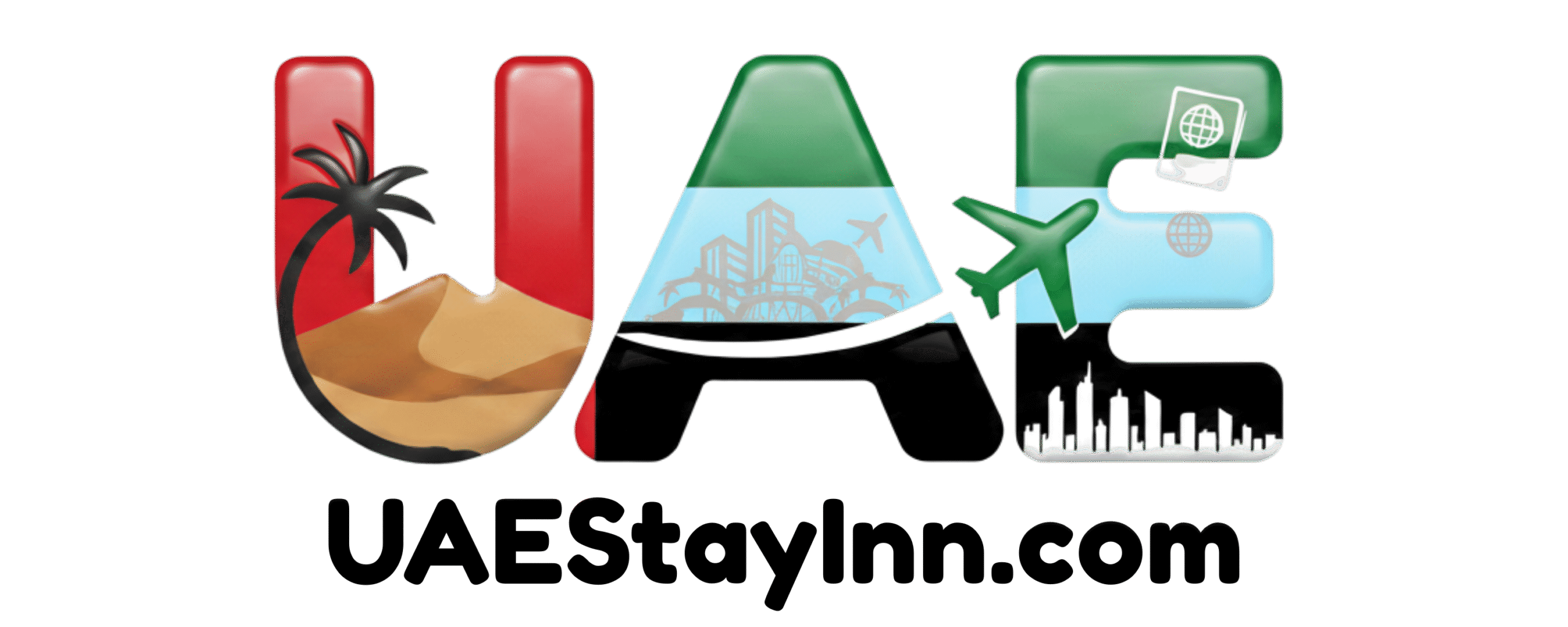Ezcast Dongle How to Use: Quick Guide
The Ezcast dongle makes screen mirroring simple, allowing you to wirelessly share your phone, tablet, or laptop screen onto a larger display like a TV or projector. This quick guide will show you exactly how to use your Ezcast dongle with clear, step-by-step instructions, ensuring you can enjoy your content on the big screen in no time.
Key Takeaways
- Connect Ezcast dongle to HDMI and power.
- Select the correct HDMI input on your TV.
- Download and install the Ezcast app.
- Connect your device to the Ezcast Wi-Fi network.
- Select wireless display/casting from your device settings.
- Stream your favorite content with ease.
In Dubai, a city renowned for its innovation and seamless integration of technology into daily life, sharing your digital world on a larger screen is becoming increasingly common. Whether you’re an expat wanting to share family photos on a TV, a student presenting a project, or simply enjoying a movie night with friends, the Ezcast dongle offers a wonderfully convenient solution. However, like many new gadgets, getting started can sometimes feel a bit overwhelming. But fear not! This guide is designed to demystify the Ezcast dongle, providing you with straightforward instructions so you can effortlessly connect and share your screen. Let’s dive into how to use your Ezcast dongle and unlock a world of shared viewing experiences.
Getting Started: Unboxing and Initial Setup
Before you can share your screen, you need to set up your Ezcast dongle. This process is quick and straightforward, ensuring minimal downtime before you’re enjoying your content. Think of it like getting your Emirates ID ready to access services – a simple but essential first step!
What’s Inside the Box?
When you receive your Ezcast dongle, you’ll typically find a few core components. These are usually:
- The Ezcast Dongle itself (the small stick that plugs into your TV).
- A USB power cable.
- A small instruction manual (which this guide will effectively replace!).
Some models might include an HDMI extender cable, which can be handy if your TV’s HDMI port is in a tight spot.
Connecting the Ezcast Dongle to Your TV
This is the physical connection step. It’s quite similar to plugging in any other streaming device.
- Locate an HDMI Port: Find an available HDMI port on your television or projector. Most modern flat-screen TVs have several.
- Plug in the Dongle: Insert the Ezcast dongle firmly into the chosen HDMI port. Ensure it’s seated securely.
- Connect the Power: Plug the small end of the USB power cable into the Ezcast dongle, and the larger USB-A end into a USB port on your TV. If your TV doesn’t have a USB port, or if it doesn’t provide enough power, you can use a standard USB wall adapter (like the one you use for your smartphone charger). It’s crucial for the dongle to receive stable power to function correctly.
Selecting the Correct HDMI Input
Once the dongle is plugged in and powered on, your TV needs to be told where to look for the signal. This is done by selecting the right HDMI input.
- Turn on your TV: Power on your television.
- Use your TV Remote: Locate the “Input,” “Source,” or “AV” button on your TV remote. This button might be labeled differently depending on your TV brand.
- Cycle Through Inputs: Press the button repeatedly until you reach the HDMI input that corresponds to the port you plugged your Ezcast dongle into. For example, if you plugged it into HDMI 2, select HDMI 2.
You should now see the Ezcast dongle’s chào mừng screen or setup interface on your TV. This screen will display the Wi-Fi network name (SSID) and password that your devices will need to connect to. It might also prompt you to download the Ezcast app, which is our next step.
Setting Up the Ezcast App and Connecting Your Device
The Ezcast dongle acts as a bridge, but you’ll need software on your own device to tell it what to share and how. The Ezcast app is your primary control center.
Downloading the Ezcast App
The Ezcast app is available for all major operating systems. It’s free to download and essential for using most of the dongle’s features.
- For iOS Devices (iPhone/iPad): Open the App Store, search for “Ezcast,” and download the official app.
- For Android Devices: Open the Google Play Store, search for “Ezcast,” and download the official app.
- For Windows/macOS: Visit the official Ezcast website (usually ezcast.com) and find the download section for their desktop client.
Always ensure you are downloading the official app from reputable sources to avoid malware. Similar to how Dubai Police utilizes secure platforms for official communications, using official app stores is your best bet for safety.
Connecting Your Device to the Ezcast Wi-Fi Network
The first time you connect, your device needs to communicate directly with the Ezcast dongle. The dongle creates its own temporary Wi-Fi network for this initial handshake.
- Check the TV Screen: Look at the screen where your Ezcast dongle is displayed. It will show a Wi-Fi network name (SSID), often something like “EZCAST_XXXXXX.”
- Open Your Device’s Wi-Fi Settings: On your smartphone, tablet, or laptop, go to the Wi-Fi settings.
- Find and Connect to the Ezcast Network: Look for the “EZCAST_XXXXXX” network in the list of available Wi-Fi networks. Select it and enter the password if prompted. The password is also usually displayed on the TV screen.
Once connected to the Ezcast network, your device is now talking to the dongle. However, you won’t have internet access yet, as you’re only connected to the dongle’s direct signal.
Pairing with the Ezcast App and Connecting to Your Home Wi-Fi
Now that your device is connected to the dongle, you can use the Ezcast app to complete the setup and get back online.
- Open the Ezcast App: Launch the Ezcast app you downloaded on your device.
- Add Device: The app should detect the Ezcast dongle. You might need to tap an “Add Device” or similar button.
- Select Your Home Wi-Fi: The app will scan for available Wi-Fi networks. Choose your home Wi-Fi network (the same one your other devices use) from the list.
- Enter Home Wi-Fi Password: Carefully enter your home Wi-Fi password.
- Connect: Tap the “Connect” or “Join” button.
The Ezcast dongle will now use your home Wi-Fi network to connect to the internet, and your device will also connect through the dongle to this network. This allows for seamless streaming and internet access while casting. The screen on your TV should update to show a successful connection, often displaying the Ezcast logo or a confirmation screen.
How to Use Ezcast Dongle: Screen Mirroring and Casting
With the initial setup complete, you’re ready for the main event: sharing your screen! Ezcast supports several methods, but the most common are screen mirroring and casting specific content.
Method 1: Screen Mirroring (Miracast/AirPlay)
Screen mirroring is the most comprehensive way to share your screen. It duplicates everything you see on your device’s display onto the larger screen. Think of it as having an instant, wireless second monitor. This is especially useful for presentations or showing off apps.
For Android Devices (Miracast):
Most Android devices support Miracast, often labelled as “Wireless Display,” “Smart View,” “Screen Cast,” or similar in your device’s settings.
- Ensure you are connected to your home Wi-Fi (which the dongle is also connected to).
- Open Quick Settings/Notification Panel: Swipe down from the top of your screen to reveal the quick settings.
- Find the Casting/Mirroring Option: Look for an icon or menu option like “Cast,” “Smart View,” “Wireless Display,” or “Screen Mirroring.”
- Select Your Ezcast Dongle: Your device will scan for compatible displays. Select your Ezcast dongle from the list (it might appear by its name or a generic display name).
- Confirm on TV (if prompted): Some setups might require a confirmation on the TV screen.
Your device’s screen should now appear on your TV. To stop mirroring, go back to the casting option on your device and select “Disconnect.”
For iOS Devices (AirPlay):
Ezcast dongles are designed to be compatible with Apple’s AirPlay protocol.
- Ensure your iPhone/iPad is connected to the same Wi-Fi network as your Ezcast dongle.
- Open the Control Center: Swipe down from the top-right corner of your screen (on newer iPhones/iPads) or swipe up from the bottom (on older models).
- Tap the Screen Mirroring Icon: Look for two overlapping rectangles.
- Select Your Ezcast Dongle: Choose your Ezcast dongle from the list of available devices.
- Enter AirPlay Password (if prompted): Sometimes, you might need to enter a password displayed on the TV.
Your iOS device’s screen will now be mirrored. To stop, open Control Center again, tap Screen Mirroring, and select “Stop Mirroring.”
For Windows/macOS Devices:
Most modern laptops and PCs have built-in wireless display capabilities compatible with Ezcast.
- Connect your computer to the same Wi-Fi network as the Ezcast dongle.
- Windows: Press the Windows Key + K to open the “Connect” sidebar. Select your Ezcast dongle from the list of available displays. You might need to choose whether to “Duplicate” or “Extend” your display.
- macOS: While macOS doesn’t have a direct Miracast equivalent in the same way, you can often use the Ezcast desktop application, which provides mirroring capabilities. Alternatively, for AirPlay emulation, some third-party apps might be available, or you can explore if your Ezcast model specifically supports AirPlay receiver functionality on macOS. The official Ezcast software usually provides the most reliable method for Mac users.
Method 2: Casting Specific Content via the Ezcast App
The Ezcast app allows you to cast specific types of content directly, which can sometimes offer a smoother experience than full screen mirroring. This is particularly good for photos, videos, and documents.
- Ensure your device is connected to your home Wi-Fi and paired with the Ezcast dongle via the app.
- Open the Ezcast App: Navigate through the app’s interface on your smartphone or tablet.
- Select Content Type: The app usually has sections for Photos, Videos, Music, Documents, and sometimes even online streaming services.
- Browse and Select: Choose the file or media you want to cast.
- Tap the Cast Icon: You’ll see a cast icon (often a rectangle with a Wi-Fi symbol in the corner). Tap this icon.
- Choose Your Ezcast Dongle: Select your Ezcast dongle from the list.
The content will now play on your TV. This method offloads the playback to the dongle itself, freeing up your device and often resulting in better quality for media files.
Advanced Features and Settings
Beyond basic casting, your Ezcast dongle may offer additional features to enhance your experience.
EZChannel & EZMirror
Many Ezcast dongles differentiate between EZChannel and EZMirror. EZMirror is generally the direct screen mirroring function we discussed. EZChannel often refers to a feature where the dongle can pull content from online sources or specific apps directly, sometimes without needing your phone to be actively mirroring. This can mean:
- Online Video Streaming: Accessing content from platforms directly, though compatibility can vary and might require specific apps or web interfaces.
- Cloud Storage Access: Some models allow you to connect to cloud services like Google Drive or Dropbox to cast files.
Ezcast Settings Menu
When you’re connected via the Ezcast app, you can often access a settings menu for the dongle. This might include options to:
- Change Wi-Fi Network: Switch to a different home Wi-Fi network if needed.
- Update Firmware: Keep your dongle up-to-date with the latest features and security patches. This is vital, much like ensuring your Dubai Police app is updated for the latest safety alerts.
- Adjust Display Settings: Some models allow for resolution or aspect ratio adjustments.
- Set Passwords: You might be able to set a password for connecting to the dongle itself, adding a layer of security.
Always check for firmware updates, as they can significantly improve performance and add new capabilities. You can usually find these updates within the Ezcast app or by visiting the official Ezcast website.
Troubleshooting Common Issues
Even with the best technology, hiccups can occur. Here are solutions to some common problems you might encounter.
No Signal or Blank Screen
- Check Power: Ensure the USB power cable is securely connected to both the dongle and a powered USB port or adapter.
- Verify HDMI Input: Double-check that your TV is set to the correct HDMI source.
- Reseat Dongle: Unplug and re-plug the Ezcast dongle into the HDMI port.
- Try Another HDMI Port: Test a different HDMI port on your TV.
Connection Drops or Lagging
- Weak Wi-Fi Signal: Ensure your Ezcast dongle and your device are within a good range of your Wi-Fi router. In Dubai, where many buildings have robust Wi-Fi, this is less common, but consider the router’s placement.
- Network Congestion: Too many devices on your Wi-Fi network can cause issues. Try disconnecting other devices temporarily.
- Interference: Other wireless devices (microwaves, Bluetooth devices) can interfere. Try moving them away.
- Update Firmware: Ensure both the Ezcast dongle and the Ezcast app are running the latest firmware/versions.
- Restart Devices: Sometimes, simply restarting your TV, Ezcast dongle (by unplugging power), and your casting device can resolve connection problems.
App Not Detecting Dongle
- Correct Wi-Fi Network: Make sure your smartphone/tablet is connected to the Ezcast dongle’s Wi-Fi network (e.g., “EZCAST_XXXXXX”) for the initial setup, not your home Wi-Fi. Once paired, it should switch to your home Wi-Fi automatically.
- Bluetooth Enabled: Some Ezcast models use Bluetooth for initial discovery. Ensure Bluetooth is enabled on your device.
- Location Services: For Android devices, location services are often required for Wi-Fi scanning and discovery features.
- Reinstall App: Try uninstalling and reinstalling the Ezcast app.
Audio/Video Sync Issues
- Use Ezcast App for Media: Casting media files directly through the Ezcast app often provides better sync than general screen mirroring.
- Lower Resolution: If experiencing sync problems, try casting at a slightly lower resolution if the option is available.
- Check Device Performance: An older or overloaded device might struggle. Close unnecessary apps on your phone/tablet.
For persistent issues, consult the official Ezcast support website or contact their customer service. Their resources often provide model-specific solutions and FAQs.
Comparison: Ezcast Dongle vs. Other Casting Devices
The Ezcast dongle sits in a competitive market. Understanding how it compares can help you appreciate its value and limitations, much like understanding the different police vehicles – each with its purpose.
| Feature | Ezcast Dongle | Google Chromecast | Amazon Fire TV Stick | Apple TV (for AirPlay) |
|---|---|---|---|---|
| Primary Function | Screen Mirroring & Casting | Casting from Apps & Tab Mirroring | Streaming Apps, Live TV, Basic Screen Mirroring | Streaming Apps, Gaming, Advanced AirPlay |
| Ease of Use (Beginner) | Moderate (App download required) | Very Easy (App-based casting) | Easy (Interface driven) | Easy (Integrated into Apple ecosystem) |
| Screen Mirroring (Android) | Yes (Miracast) | Yes (Tab Mirroring) | Yes (via specific apps or limited) | No (AirPlay only) |
| Screen Mirroring (iOS) | Yes (AirPlay compatibility) | No (Use apps with Chromecast support) | No (Use apps with casting support) | Yes (Native AirPlay) |
| App Casting (iOS/Android) | Yes (via Ezcast app or compatible apps) | Extensive (hundreds of apps) | Extensive (Amazon Appstore) | Extensive (App Store) |
| Remote Control | Device (App/OS) | Device (App) / Voice (Google Assistant) | Included Remote / Voice | Included Remote / Voice |
| Standalone Streaming | Limited (relies on companion app or device) | No (Requires device to cast) | Yes (Full OS) | Yes (Full OS) |
| Price Point | Generally Affordable | Affordable | Affordable to Mid-Range | Mid-Range to Premium |
Ezcast is often a good balance of affordability and functionality, especially if you need robust screen mirroring for a variety of devices. Google Chromecast excels at app-based casting, while Amazon Fire TV Stick and Apple TV are more like full-fledged streaming devices with added casting capabilities. For a simple, direct way to get your phone or laptop onto the big screen, Ezcast is a solid choice.
Pro Tips for Optimal Ezcast Performance
Optimize your Wi-Fi: For the smoothest streaming experience, ensure your Ezcast dongle is connected to a 5GHz Wi-Fi band if your router supports it, as this generally offers faster speeds and less interference than the 2.4GHz band. Position your Wi-Fi router relatively close to your TV and Ezcast dongle.
Frequently Asked Questions About Ezcast Dongle Usage
Can I use the Ezcast dongle without downloading the app?
While some basic Miracast/AirPlay functionality might work directly through your device’s built-in screen mirroring settings, we highly recommend downloading and using the official Ezcast app. The app unlocks advanced features, provides the most reliable connection, and allows for firmware updates and easier Wi-Fi setup.
Does the Ezcast dongle require an internet connection to work?
Yes, for most functionalities, especially streaming online content or using your device’s internet while casting, the Ezcast dongle needs to be connected to your home Wi-Fi network, which provides internet access. For simple, offline screen mirroring of locally stored files, it might function without a direct internet connection, but the initial setup and advanced features still rely on Wi-Fi.
How do I update the Ezcast dongle’s firmware?
Firmware updates are typically managed through the Ezcast app on your smartphone or tablet. Connect to your Ezcast dongle via the app, and navigate to the settings menu. There should be an option to check for and install firmware updates. Keeping your dongle updated ensures optimal performance and security.
Is the Ezcast dongle compatible with all TVs?
As long as your TV has an HDMI port, it should be compatible with the Ezcast dongle. The dongle itself handles the signal processing, and the TV simply acts as a display. Ensure your TV’s HDMI port can supply sufficient power via USB, or use an external USB power adapter.
Can I use multiple devices to cast to one Ezcast dongle at the same time?
Generally, an Ezcast dongle is designed to connect to one primary device at a time for mirroring or casting. You can switch between devices, but simultaneous casting from multiple devices to the same dongle is not a standard feature.
What is the difference between screen mirroring and casting?
Screen mirroring duplicates your entire device screen onto the TV. Casting sends specific content (like a video or photo) from an app to the TV, allowing your device to do other tasks or even go to sleep without interrupting playback. The Ezcast dongle supports both methods.
Can I use my phone as a remote for the Ezcast while casting?
Yes, when using the Ezcast app to cast specific content (like videos or photos), your phone acts as the remote control. You can play, pause, rewind, and control volume through the app interface. When screen mirroring, your device’s touchscreen or keyboard/mouse is your primary control.
Conclusion
The Ezcast dongle offers a straightforward and affordable way to bring your digital content from a small screen to a big one. By following these steps, from the initial HDMI and power connection to downloading the app and mastering screen mirroring or casting, you can quickly unlock its full potential. In a forward-thinking city like Dubai, where technology enhances everyday life, a device like the Ezcast dongle fits perfectly, allowing for seamless sharing of information, entertainment, and memories. Whether you’re showcasing a presentation for work, sharing vacation photos with loved ones, or simply streaming your favorite show, your Ezcast dongle is ready to connect you. Enjoy the bigger picture!