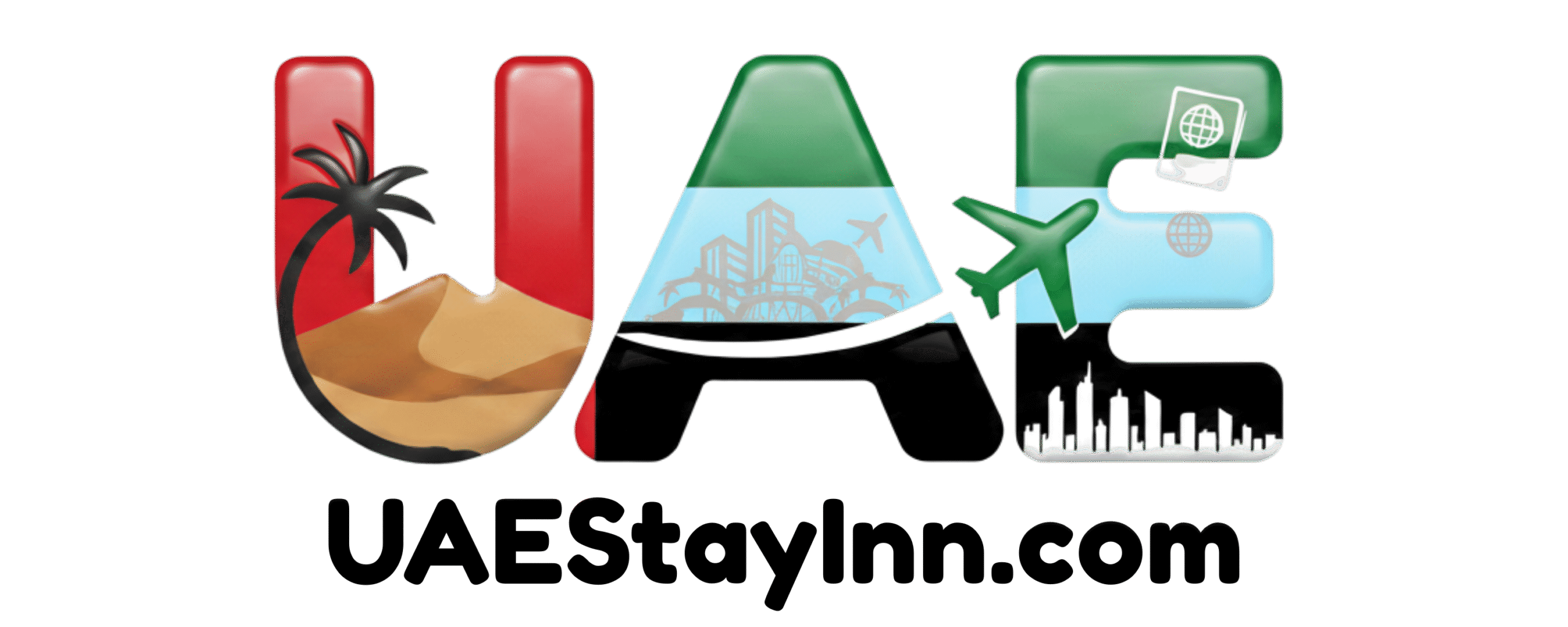How To Use Google Pay In UAE: Easy Guide
Using Google Pay in the UAE is now a seamless experience for residents and visitors alike, offering a secure and convenient way to make contactless payments directly from your smartphone, simplifying everyday transactions across Dubai and the wider Emirates.
In This Article
- 1 Key Takeaways
- 2 What is Google Pay and Why is it Popular in the UAE?
- 3 Setting Up Google Pay in the UAE: Your Step-by-Step Guide
- 4 Making Payments with Google Pay in the UAE
- 5 Supported Banks and Cards in the UAE for Google Pay
- 6 Security Features of Google Pay in the UAE
- 7 Pro Tips for Using Google Pay in the UAE
- 8 Troubleshooting Common Google Pay Issues in the UAE
- 9 Google Pay vs. Other Payment Methods in the UAE
- 10 Frequently Asked Questions (FAQs) about Google Pay in the UAE
- 10.1 Can I use Google Pay if I don’t have a UAE-issued bank account?
- 10.2 Is Google Pay free to use in the UAE?
- 10.3 What happens if my phone is lost or stolen?
- 10.4 Can I add multiple cards to Google Pay?
- 10.5 Do all shops in the UAE accept Google Pay?
- 10.6 How secure is Google Pay for online shopping?
- 10.7 Will Google Pay work with my specific Android phone model?
- 11 Conclusion
Key Takeaways
- Set up Google Pay easily on your Android device.
- Add multiple UAE bank cards for flexible payments.
- Tap and pay at millions of NFC-enabled terminals.
- Secure your transactions with device lock and tokenization.
- Explore online and in-app payment options.
- Understand supported banks and card types in the UAE.
In the vibrant landscape of the UAE, where innovation is a way of life, managing your finances and making payments should be as smooth as a desert breeze. You’ve likely seen people effortlessly tapping their phones to pay for their morning coffee or their commute, and you might be wondering, “How can I do that?” Google Pay has arrived in the UAE, transforming the way we handle everyday transactions. It’s a digital wallet that securely stores your credit and debit cards, allowing you to pay with your Android phone or smartwatch. This guide will demystify the process, offering a clear, step-by-step approach to get you started with Google Pay in the UAE. Let’s unlock this convenient payment solution together.
What is Google Pay and Why is it Popular in the UAE?
Google Pay is a digital wallet service developed by Google that allows users to make secure payments using their smartphones, smartwatches, and tablets. It’s essentially a virtual representation of your physical credit and debit cards, enabling contactless transactions at compatible terminals. In the UAE, a nation at the forefront of technological adoption, Google Pay’s arrival was met with enthusiasm. The Emirates are renowned for their embrace of smart city initiatives and digital solutions, aimed at enhancing convenience and efficiency for residents and tourists. Google Pay aligns perfectly with this vision, offering a secure, fast, and hygienic alternative to traditional payment methods. Its integration with popular UAE banks and its user-friendly interface have made it a preferred choice for many.
The popularity of Google Pay in the UAE can be attributed to several key factors that resonate with the nation’s forward-thinking culture:
- Convenience: No need to carry a bulky wallet; your phone is all you need.
- Speed: Transactions are significantly faster than chip-and-PIN or cash payments.
- Security: Advanced security features protect your financial information.
- Hygiene: Contactless payments minimize physical touchpoints, a growing concern post-pandemic.
- Integration: Seamlessly works with many of your existing devices and bank accounts.
Setting Up Google Pay in the UAE: Your Step-by-Step Guide
Getting started with Google Pay in the UAE is a straightforward process, designed for maximum ease of use. You’ll need an Android device that supports Near Field Communication (NFC) and a stable internet connection. NFC is the technology that enables your phone to communicate wirelessly with payment terminals over a short distance.
Step 1: Download and Install the Google Pay App
If the Google Pay app isn’t pre-installed on your Android device, you can easily download it from the Google Play Store. Search for “Google Pay” and tap “Install.” The app is free to download and use.
Step 2: Open the App and Sign In
Once installed, open the Google Pay app. You’ll be prompted to sign in with your Google account. If you don’t have one, you’ll need to create one, which is a simple and quick process.
Step 3: Add Your Payment Method (Bank Cards)
This is where you link your financial cards to Google Pay.
- Tap on “Add a card” or the “+” icon within the app.
- You’ll have options to add a credit card, debit card, or sometimes a prepaid card.
- Choose “Credit or debit card.”
- You can either manually enter your card details (card number, expiry date, CVV) or use your phone’s camera to scan the card. The app will guide you through this process.
- Follow the on-screen prompts to enter any additional required information, such as your billing address.
Step 4: Verify Your Card
For security purposes, your bank will need to verify that you are the legitimate owner of the card. This is a crucial step to protect your account. Verification methods vary by bank but typically include:
- One-Time Password (OTP): A code will be sent to your registered mobile number or email address. You’ll enter this code into the Google Pay app.
- Bank App Verification: Some banks might redirect you to their mobile app to complete the verification process.
- Calling Your Bank: In some cases, you might need to call your bank directly to confirm the addition of the card.
Once verified, your card will be active and ready to use with Google Pay.
Step 5: Set Up Device Security
Google Pay requires your Android device to have a screen lock enabled to ensure that only you can authorize payments. This could be a PIN, pattern, password, or biometric security like a fingerprint or face unlock. If your device doesn’t have a screen lock set up, the app will prompt you to create one.
Making Payments with Google Pay in the UAE
Once your cards are set up and verified, using Google Pay for transactions is incredibly simple. The process is designed to be quick and intuitive.
Contactless Payments at Stores
This is the most common way to use Google Pay. Look for the contactless payment symbol (stylized radiating waves) at checkout terminals in supermarkets, cafes, retail stores, and many other establishments across the UAE.
- Unlock Your Phone: Wake your phone or unlock it using your PIN, pattern, fingerprint, or face unlock.
- Hold Your Phone Near the Terminal: Position the back of your device near the contactless reader. You don’t need to open the Google Pay app; it will automatically activate when your phone is near the terminal.
- Wait for Confirmation: You’ll feel a slight vibration or hear a beep, and a checkmark will appear on your phone screen, indicating the payment was successful. The transaction usually takes just a second or two.
Online and In-App Payments
Google Pay can also be used for online purchases through websites and mobile apps that integrate Google Pay as a payment option. This is especially convenient for shopping on e-commerce platforms or paying for services within apps. When you reach the checkout page, simply look for the “Pay with Google Pay” button. Clicking this will allow you to quickly complete your purchase using your saved cards without needing to re-enter your card details.
Transferring Money (If Available)
Depending on your region and the specific version of Google Pay, you might also be able to use the app to send money to friends and family. This feature typically requires both parties to have the Google Pay app and a linked card or bank account. Check the “Payments” or “Send Money” section within the app to see if this functionality is available to you in the UAE.
Supported Banks and Cards in the UAE for Google Pay
The usability of Google Pay heavily relies on its compatibility with local banks and card networks. Google has been actively partnering with financial institutions in the UAE to ensure a wide range of users can benefit from this service. The primary card networks supported are Visa and Mastercard.
Here are some of the prominent banks in the UAE that support Google Pay for their credit and debit cards:
| Bank Name | Supported Card Types | Notes |
|---|---|---|
| Mashreq Bank | Visa, Mastercard | One of the earliest adopters, offering seamless integration. |
| Standard Chartered Bank UAE | Visa, Mastercard | Provides robust support for their cardholders. |
| Emirates NBD | Visa, Mastercard | Widely used in the UAE, with good Google Pay support. |
| ADCB (Abu Dhabi Commercial Bank) | Visa, Mastercard | A major bank in the UAE supporting digital payments. |
| FAB (First Abu Dhabi Bank) | Visa, Mastercard | Offers broad compatibility for its extensive customer base. |
| RAKBANK | Visa, Mastercard | Another popular choice with Google Pay integration. |
| HSBC UAE | Visa, Mastercard | Supports both credit and debit cards for Google Pay. |
| NBAD (National Bank of Abu Dhabi) – Now part of FAB | Visa, Mastercard | Historical support, now integrated with FAB. |
| Commercial Bank of Dubai (CBD) | Visa, Mastercard | Ensures their cardholders can utilize Google Pay. |
Important Note: Bank partnerships and supported card types can evolve. It’s always best to check the official Google Pay website or your specific bank’s website for the most up-to-date information on compatibility in the UAE. You can find a comprehensive list of supported banks on Google’s official help pages: Google Pay supported banks.
When adding a card, if your bank is listed as supported, you will proceed through the verification steps. If your bank is not listed, you may not be able to add your card to Google Pay for use in the UAE. However, the list of supported institutions is continually growing.
Security Features of Google Pay in the UAE
Security is paramount when it comes to digital payments, and Google Pay employs multiple layers of protection to keep your financial data safe. This advanced security is a key reason why many in the UAE trust this payment method.
- Tokenization: When you add a card, Google Pay doesn’t store your actual card number on your device or on Google’s servers. Instead, it creates a unique virtual account number, also known as a token. This token is used for transactions, meaning your real card details are never shared with the merchant. Even if a merchant’s system were compromised, your actual card information would remain secure.
- Device Lock: As mentioned, Google Pay requires your Android device to be protected by a screen lock (PIN, pattern, password, or biometrics). This acts as an immediate security measure; even if someone gets hold of your phone, they cannot make payments without unlocking it.
- Remote Deactivation: If your phone is lost or stolen, you can remotely lock or erase your device, thereby removing your payment cards from Google Pay. You can do this through your Google account’s “Find My Device” feature.
- Fraud Monitoring: Google Pay leverages Google’s existing security infrastructure, which includes sophisticated fraud detection systems. These systems constantly monitor transactions for suspicious activity, providing an additional layer of safeguarding.
These features combine to offer a payment experience that is not only convenient but also highly secure, giving users peace of mind in the bustling commercial environment of the UAE.
Pro Tips for Using Google Pay in the UAE
To maximize your experience with Google Pay in the UAE, consider these helpful tips:
- Keep your app updated: Ensure you always have the latest version of Google Pay installed to benefit from new features and security enhancements.
- Set a default card: If you add multiple cards, you can set a preferred card as the default for faster payments.
- Enable NFC: Make sure NFC is turned on in your device’s settings for contactless payments to work.
- Check battery life: While convenient, remember that your phone needs power to make payments. Keep an eye on your battery level, especially when making important purchases.
- Familiarize yourself with transaction limits: Some banks may have daily or per-transaction limits for Google Pay. Check with your bank if you have specific concerns.
- Save your loyalty cards: In some regions, Google Pay allows you to save loyalty program cards, consolidating them with your payment cards. Check if this feature is available and supported by your favorite UAE retailers.
Troubleshooting Common Google Pay Issues in the UAE
While Google Pay is generally reliable, you might encounter a few hiccups. Here’s how to address common problems.
My Card Won’t Add
- Check Bank Support: Ensure your bank and card type (Visa/Mastercard) are supported by Google Pay in the UAE. Refer to the table and link provided earlier.
- Verify Card Details: Double-check that you’ve entered the card number, expiry date, and CVV correctly.
- Contact Your Bank: Sometimes, banks have specific security protocols that require them to approve card additions. A quick call to your bank might resolve this.
- App Permissions: Ensure the Google Pay app has all necessary permissions enabled on your device, especially for camera (if scanning) and storage.
Payment Declined
- Insufficient Funds: The most common reason for a declined payment. Check your bank balance.
- Transaction Limit Reached: Your bank might have daily or per-transaction limits for digital payments.
- NFC Issues: Ensure NFC is enabled on your phone and that you’re holding it close enough to the terminal. Try restarting your phone.
- Card Expired: Verify your card’s expiry date.
- Bank Restrictions: Occasionally, banks might temporarily block transactions for security reasons. Contact your bank for clarification.
Google Pay Not Working
- Restart Device: A simple restart can resolve many temporary glitches.
- Update App & System: Ensure both the Google Pay app and your Android operating system are up to date.
- Clear Cache: Go to your phone’s Settings > Apps > Google Pay > Storage > Clear Cache.
- Check NFC Settings: Make sure NFC is enabled and set as the default for contactless payments if you have multiple NFC apps.
Google Pay vs. Other Payment Methods in the UAE
The UAE offers a diverse range of payment solutions, each with its own advantages. Understanding how Google Pay stacks up can help you choose the best option for your needs.
Apple Pay
Similarities: Both are secure digital wallets that use tokenization and require device authentication. Both support major card networks.
Differences: Google Pay is exclusive to Android devices, while Apple Pay is exclusive to Apple devices (iPhones, Apple Watches). The user interface and specific features might differ slightly.
Samsung Pay
Similarities: Also a digital wallet for Samsung devices, offering NFC payments and strong security.
Differences: Samsung Pay has the unique advantage of MST (Magnetic Secure Transmission) technology, which can mimic a physical card swipe. This means it can work on older payment terminals that don’t support NFC, giving it broader compatibility in some scenarios. However, NFC is becoming standard in the UAE.
Bank-Specific Apps
Similarities: Many UAE banks offer their own mobile apps for managing accounts, transfers, and sometimes payments.
Differences: Bank apps are primarily for account management. While they might offer QR code payments or other digital features, they don’t typically function as a universal digital wallet like Google Pay for all NFC terminals. Google Pay offers a unified experience across different banks and merchants.
Cash and Physical Cards
Similarities: Traditional methods that are universally accepted.
Differences: Google Pay offers superior convenience, speed, and enhanced security through tokenization compared to carrying physical cards or cash. It also reduces the need to handle cash, which is more hygienic. However, physical cards and cash remain essential as backup and for merchants who may not yet support contactless payments.
For residents and frequent visitors to the UAE, Google Pay, alongside Apple Pay and Samsung Pay, represents the future of convenient and secure transactions, aligning perfectly with Dubai’s smart city vision.
Frequently Asked Questions (FAQs) about Google Pay in the UAE
Can I use Google Pay if I don’t have a UAE-issued bank account?
Yes, if you have a bank account from a country where Google Pay is supported and your card is issued by a bank partnering with Google Pay, you might be able to add it. However, for the best experience and full functionality within the UAE, it’s recommended to use a card from a UAE-based bank that officially supports Google Pay.
Is Google Pay free to use in the UAE?
Yes, Google Pay is free to download and use. Your bank might charge standard fees for transactions or account maintenance, but Google itself does not charge for using the Google Pay service.
What happens if my phone is lost or stolen?
You can remotely lock or erase your device, which will remove your payment cards from Google Pay. Access your Google account via “Find My Device” from another device to secure it.
Can I add multiple cards to Google Pay?
Absolutely! You can add several credit, debit, or prepaid cards from supported banks to your Google Pay wallet. This allows you to choose the best card for each transaction.
Do all shops in the UAE accept Google Pay?
Most major retailers, supermarkets, cafes, and restaurants in the UAE that have contactless payment terminals will accept Google Pay. Look for the contactless payment symbol. However, smaller vendors or places with older payment machines might only accept cash or traditional card payments.
How secure is Google Pay for online shopping?
Google Pay offers a high level of security for online shopping. It uses tokenization, meaning your actual card number isn’t shared with the merchant. You also authorize payments with your device’s lock screen security, making it more secure than simply entering your card details on a website.
Will Google Pay work with my specific Android phone model?
Google Pay requires an Android device running on Android 5.0 (Lollipop) or higher, and it must have NFC capabilities. Most modern Android smartphones come equipped with NFC.
Conclusion
Navigating the modern financial landscape of the UAE has never been easier, thanks to innovative solutions like Google Pay. By following this comprehensive guide, you’re now well-equipped to set up and use Google Pay on your Android device, transforming how you make everyday purchases across Dubai and the Emirates. From grocery runs to online shopping, Google Pay offers a secure, swift, and incredibly convenient payment experience. Embrace the future of payments and enjoy the seamless integration of technology into your daily life in this dynamic nation.