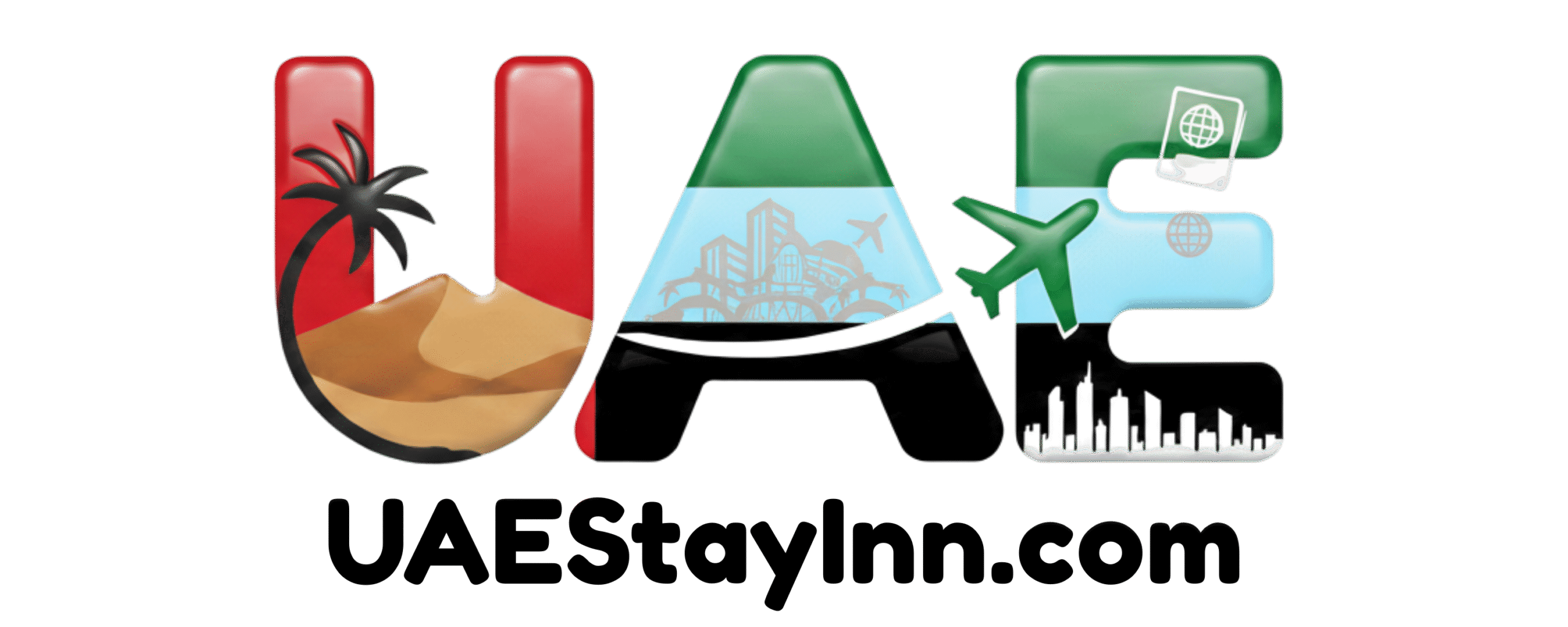How To Video Call In Dubai: Easy Guide
Connecting with loved ones and colleagues in Dubai is easier than ever! This guide will show you exactly how to video call in Dubai, covering popular apps and important considerations for residents and visitors.
In This Article
- 1 Key Takeaways
- 2 Understanding Video Calling in Dubai
- 3 Popular Video Calling Apps in Dubai
- 4 Essential Preparations for Your Video Call
- 5 Step-by-Step Guide to Making a Video Call
- 6 Understanding Dubai’s Regulations on Video Calling
- 7 Pro Tips for Enhanced Video Calling
- 8 Troubleshooting Common Video Call Issues
- 9 Frequently Asked Questions About Video Calling in Dubai
- 9.1 Q1: Are video calls free in Dubai?
- 9.2 Q2: Can I use FaceTime in Dubai?
- 9.3 Q3: Are there any apps that are blocked for video calling in Dubai?
- 9.4 Q4: Do I need a special SIM card or plan for video calls?
- 9.5 Q5: What should I do if I face persistent issues with video calls?
- 9.6 Q6: Is it legal to video call friends and family in Dubai?
- 10 Conclusion
Key Takeaways
- Choose a reliable video calling app for seamless connections.
- Ensure strong Wi-Fi or mobile data for clear audio and video.
- Understand Dubai’s regulations regarding online communication.
- Master basic app features for effortless calling.
- Stay connected with friends, family, and business partners globally.
In Dubai, a city that thrives on connectivity and global interaction, staying in touch is paramount. Whether you’re a new expat settling in, a tourist exploring its wonders, or a long-term resident, the ability to video call is essential. You might be wondering about the best apps or if there are any specific rules to follow. This guide is here to demystify how to video call in Dubai, providing you with straightforward, step-by-step instructions. Let’s make staying connected simple and enjoyable.
Understanding Video Calling in Dubai
Dubai is a melting pot of cultures and a hub for international business. This means that keeping in touch with people across the globe is not just a convenience; it’s a necessity for many. Video calling offers a personal touch that text messages or voice calls lack, allowing you to see faces and share moments in real-time. While many international video calling apps function similarly worldwide, it’s beneficial to understand the landscape of options available in Dubai and any nuances that might apply.
The UAE has a strong focus on digital infrastructure, ensuring that internet speeds are generally excellent, facilitating smooth video calls. However, like any country, there are specific legal frameworks that govern online activities. For video calling, the primary consideration is the nature of the content being shared and ensuring it aligns with local laws and cultural sensitivities. Generally, personal video calls between individuals are perfectly fine and widely used.
This guide will walk you through selecting the right platform, setting it up, and making your first call, ensuring you feel confident and informed. We’ll cover the most popular and reliable methods, so you can bridge any distance with ease.
Popular Video Calling Apps in Dubai
When it comes to video calling, Dubai residents and visitors have a wide array of applications at their fingertips. The choice often depends on personal preference, the platform your contacts use, and the features you need. Here are some of the most popular and reliable options:
WhatsApp Video Calls
WhatsApp is arguably the most widely used messaging app in Dubai. Its video calling feature is integrated seamlessly into the app, making it incredibly easy to use. If the person you want to call also has WhatsApp and a stable internet connection, you can initiate a video call directly from their chat screen.
- Pros: Free, widely adopted, end-to-end encrypted, easy to use, available on iOS and Android.
- Cons: Requires a WhatsApp account for both users, quality can vary with internet speed.
FaceTime Audio & Video
For users within the Apple ecosystem, FaceTime is a powerful and high-quality option. Both video and audio calls are supported, offering crisp visuals and clear sound. It’s pre-installed on iPhones, iPads, and Macs, making it readily accessible for many.
- Pros: Excellent video and audio quality, secure, integrated into Apple devices, free.
- Cons: Primarily for Apple users; can only call other Apple devices.
Google Meet (formerly Duo)
Google Meet is another robust video calling service. While Google Duo was known for its simplicity and high-quality video, it has now been integrated into Google Meet. It works across different devices and platforms, making it a versatile choice. It’s particularly popular for its reliability and clarity.
- Pros: High-quality video, works on iOS, Android, and web browsers, good for group calls, free.
- Cons: Requires a Google account, can sometimes be less intuitive than WhatsApp for basic calls.
Skype
Skype has been a long-standing player in the video calling space. It’s a versatile platform that allows for one-on-one calls, group video calls, and even calls to landlines and mobile numbers (though this typically incurs a fee). It’s a solid choice for both personal and professional communication.
- Pros: Supports large group calls, screen sharing, available on many platforms (Windows, macOS, Linux, iOS, Android, web), can call non-Skype users for a fee.
- Cons: Can be resource-intensive, interface can feel a bit dated compared to newer apps.
Zoom
Zoom has become a household name, especially for professional meetings and larger group gatherings. While it often requires an account and has limitations on free personal calls (like time limits for groups), its features for screen sharing, recording, and managing participants make it a go-to for many.
- Pros: Excellent for group meetings, robust features (screen sharing, virtual backgrounds), reliable, widely used for business.
- Cons: Free version has time limits for group meetings, requires an account.
When choosing, consider who you’ll be calling most often. If it’s friends and family, WhatsApp or FaceTime (if they’re also on Apple) are often the easiest. For more professional interactions or larger groups, Google Meet, Skype, or Zoom might be more suitable.
Essential Preparations for Your Video Call
To ensure your video call is as smooth and enjoyable as possible, a little preparation goes a long way. Here are the key steps to get ready:
Check Your Internet Connection
A stable internet connection is the backbone of any successful video call. In Dubai, you’ll likely have access to excellent Wi-Fi in hotels, cafes, and homes. If you’re relying on mobile data, ensure you have a sufficient plan and a strong signal.
- Wi-Fi: Connect to a trusted Wi-Fi network. A weak or intermittent Wi-Fi signal is a common cause of choppy audio and frozen video.
- Mobile Data: If using mobile data, check your signal strength. If it’s weak, try moving closer to a window or an open area. Be mindful of your data usage plan, as video calls can consume a significant amount of data.
Test Your Audio and Video Equipment
Before you initiate an important call, it’s wise to test your device’s microphone, speakers, and camera.
- Microphone: Ensure it’s enabled within the app and your device settings. Speak clearly during the test.
- Speakers/Headphones: Make sure the volume is adequate. Using headphones can often improve audio clarity and reduce background noise.
- Camera: Check that your camera is clean and positioned correctly. Ensure the lighting in your environment is good, preferably with light facing you rather than behind you.
Choose a Quiet Environment
Background noise can be distracting and detract from the conversation. Find a quiet place where you won’t be interrupted.
- Minimize ambient sounds like television, traffic, or conversations.
- Inform others in your vicinity that you are on a call.
Download and Set Up Your Chosen App
If you haven’t already, download the video calling app you plan to use from your device’s app store (Apple App Store or Google Play Store). Most apps will guide you through a simple setup process, which usually involves creating an account or linking it to your phone number.
- Follow the on-screen prompts to grant necessary permissions (e.g., access to contacts, camera, microphone).
- Ensure the app is updated to its latest version for optimal performance and security.
By taking these simple steps, you can significantly enhance the quality and enjoyment of your video calls in Dubai.
Step-by-Step Guide to Making a Video Call
Now that you’re prepared, let’s walk through the process of making a video call. We’ll use WhatsApp as a primary example due to its widespread use, followed by general steps applicable to most other apps.
Using WhatsApp Video Call
- Open WhatsApp: Launch the WhatsApp application on your smartphone.
- Select a Contact: Navigate to the ‘Chats’ tab and tap on the conversation with the person you wish to call. If you don’t have an existing chat, you can go to the ‘Contacts’ tab and find them there.
- Initiate the Video Call: In the chat screen, look for the video camera icon, usually located at the top right corner. Tap this icon.
- Wait for the Connection: The app will now attempt to connect the call. You’ll see a ringing screen.
- During the Call: Once the other person answers, you’ll be able to see and hear each other. You can typically mute your microphone, switch cameras (front/back), or end the call using icons on the screen.
- Ending the Call: To end the video call, tap the red ‘End Call’ button.
General Steps for Other Apps (e.g., FaceTime, Google Meet, Skype, Zoom)
The core process is very similar across most platforms:
- Open the App: Launch your chosen video calling application.
- Find Your Contact: Navigate to your contacts list within the app. Some apps might require you to add contacts via email, username, or phone number first.
- Select Call Option: Once you’ve found the person, look for a video camera icon (for video call) or sometimes a phone icon that might offer a video option. For some apps like Zoom or Google Meet, you might initiate a call by creating or joining a meeting.
- Start the Call: Tap the icon to begin the video call.
- Manage Your Call: During the call, you’ll find controls for muting your audio, turning off video, sharing your screen (if available), and ending the call.
- End the Call: Tap the designated button (usually red) to disconnect.
For group video calls on platforms like Zoom or Google Meet, the process usually involves creating a meeting link and sharing it with participants, or joining an existing meeting via a link or ID.
Understanding Dubai’s Regulations on Video Calling
Dubai, and the UAE in general, has specific laws and regulations concerning telecommunications and online content. It’s important for residents and visitors to be aware of these to ensure they use communication services responsibly.
The Telecommunications and Digital Government Regulatory Authority (TDRA) oversees these regulations. Historically, there have been restrictions on Voice over IP (VoIP) services, meaning some apps that offered free calling might have been blocked or unreliable at times. However, the landscape has evolved significantly. Many popular apps, including WhatsApp, FaceTime, and Skype, now function reliably for voice and video calls for personal use, especially over Wi-Fi. This is largely due to the UAE’s commitment to innovation and facilitating communication.
The key areas to be mindful of are:
- Content Restrictions: The UAE prohibits content that is offensive, violates public morals, or is deemed harmful. This applies to all forms of communication, including video calls. Avoid sharing or discussing sensitive material that could breach local laws.
- Privacy: While most communication apps offer end-to-end encryption, understanding that there is regulatory oversight is important. Always use reputable apps.
- Business Calls: For business-related calls, especially those involving sensitive information, using professional platforms like Zoom, Microsoft Teams, or dedicated secure lines is advisable.
It’s worth noting that the UAE government often updates its policies to align with technological advancements and global best practices. For the most current and official information, you can refer to the TDRA website: Telecommunications and Digital Government Regulatory Authority (TDRA).
In practice, for most everyday personal video calls, you are unlikely to encounter issues if you use the popular, well-established apps and maintain respectful communication.
Pro Tips for Enhanced Video Calling
Level up your video calling experience in Dubai with these handy tips:
- Utilize Headphones: This significantly improves audio quality for both you and the person you’re calling, reducing echo and background noise.
- Optimize Lighting: Position yourself facing a light source (like a window or lamp) so your face is well-lit. Avoid sitting with a bright light source behind you.
- Stable Platform: If possible, place your phone or laptop on a stable surface rather than holding it. This ensures a steady video feed.
- Foreground Your App: On some devices, keeping the video calling app as the active foreground application can help maintain a stable connection.
- Use Wi-Fi Whenever Possible: For the best quality and to avoid using mobile data, connect to a reliable Wi-Fi network, especially for longer calls.
- Consider Group Call Etiquette: When in a group call, mute your microphone when you’re not speaking to prevent background distractions.
Troubleshooting Common Video Call Issues
Even with the best preparation, you might occasionally run into technical glitches. Here’s how to address some common video calling problems in Dubai:
Poor Video or Audio Quality
This is usually due to an unstable internet connection.
- Check your Wi-Fi or mobile data signal strength.
- Restart your router or modem if you’re on Wi-Fi.
- Close other apps that might be consuming bandwidth on your device.
- Try switching between Wi-Fi and mobile data (if you have a strong signal for the latter).
- Ask the other person to check their connection too.
- Lower the video quality setting within the app if available and necessary.
Call Dropping or Failing to Connect
This can be due to network issues or app-specific problems.
- Ensure the app is updated to the latest version.
- Check if the app is experiencing known outages (sometimes you can find this information online).
- Restart your device.
- Check Dubai’s TDRA website for any notifications about specific communication service disruptions, though this is rare for major apps.
- Try a different video calling app to see if the issue persists.
Microphone or Camera Not Working
This is often a permissions issue or a hardware problem.
- Verify app permissions: Go to your device’s settings and ensure the video calling app has permission to access your microphone and camera.
- Check if the mic/camera is muted within the app during the call.
- Try another app that uses your camera or microphone to see if they are functioning at all.
- Clean your camera lens and ensure nothing is obstructing the microphone.
- Restart your device.
By understanding these common issues and their solutions, you can quickly resolve most problems and get back to your conversation.
| Issue | Potential Cause | Solution |
|---|---|---|
| Poor Video/Audio | Weak Internet Connection | Check signal, restart router, close other apps, try Wi-Fi/mobile data swap. |
| Call Dropping | Network Issues, App Glitch | Update app, restart device, check for service outages, try another app. |
| Mic/Camera Not Working | Permissions, Hardware Problem | Verify app permissions, check mute settings, test with another app, restart device. |
| App Not Connecting | Blocked Service (rare), Internet Issue | Check internet, restart device, use VPN (if applicable and permitted), try alternative app. |
Frequently Asked Questions About Video Calling in Dubai
Q1: Are video calls free in Dubai?
Yes, video calls made over the internet using apps like WhatsApp, FaceTime, Google Meet, Skype, and Zoom are generally free. You only incur costs if you are using mobile data and exceed your plan’s allowance, or if you are using a paid service (like calling a landline via Skype).
Q2: Can I use FaceTime in Dubai?
Yes, FaceTime audio and video calls are generally available and reliable in Dubai, especially when connected to Wi-Fi. While there were past restrictions on VoIP services, most major platforms now function well for personal use.
Q3: Are there any apps that are blocked for video calling in Dubai?
Major, popular video calling apps like WhatsApp, FaceTime, Google Meet, Skype, and Zoom are generally functional for personal use. Historically, some VoIP services faced restrictions, but the situation has improved significantly. It’s best to stick to well-known and reputable applications.
Q4: Do I need a special SIM card or plan for video calls?
No, you do not need a special SIM card or plan. Any standard UAE SIM card from providers like Etisalat or du will allow you to access mobile data. The quality and cost will depend on your specific data package. Using Wi-Fi is often the most cost-effective option.
Q5: What should I do if I face persistent issues with video calls?
If you encounter persistent issues, first ensure your internet connection is stable and your app is updated. Try restarting your device and router. If the problem continues, consider testing another app or contacting your service provider (for mobile data issues) or the app’s support. For network-specific issues, you can always check the TDRA website for any official advisories, though this is rarely needed for common apps.
Q6: Is it legal to video call friends and family in Dubai?
Yes, it is perfectly legal and common to video call friends and family in Dubai using the approved applications. The key is to ensure the content of your calls respects local laws and cultural norms, avoiding anything that is offensive, promotes illegal activities, or violates public decency.
Conclusion
Staying connected in Dubai has never been simpler, thanks to the abundance of reliable video calling applications and the city’s advanced digital infrastructure. Whether you’re catching up with family back home, coordinating with colleagues, or sharing a moment with friends in the Emirates, the process is straightforward. By understanding the popular apps, preparing your connection and equipment, and being mindful of general communication guidelines, you can ensure seamless and enjoyable video calls.
Dubai’s commitment to innovation means that staying in touch is an integral part of the experience for residents and visitors alike. So, download your preferred app, find a quiet spot, and start connecting visually. Your loved ones are just a video call away!