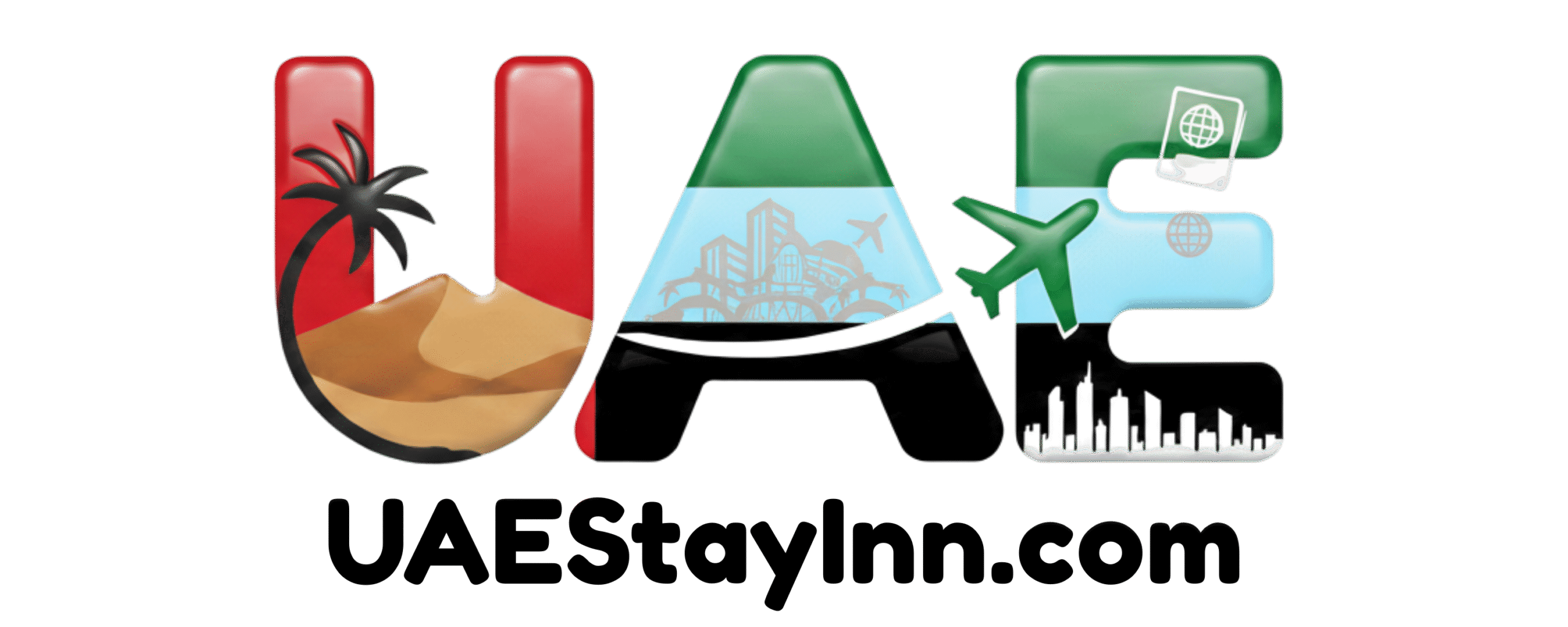How to Access Etisalat Router Settings
To access Etisalat router settings in Dubai, you typically need to connect to your Etisalat Wi-Fi network, open a web browser, and enter the router’s IP address (commonly 192.168.1.1 or 192.168.0.1) in the address bar, followed by your username and password.
In This Article
- 1 Unlock Your Home Network: How to Access Etisalat Router Settings
- 1.1 Why Access Your Etisalat Router Settings?
- 1.2 Gathering What You Need: Pre-Access Checklist
- 1.3 Step 1: Connect to Your Etisalat Wi-Fi Network
- 1.4 Step 2: Find Your Etisalat Router’s IP Address
- 1.5 Step 3: Accessing the Router’s Web Interface
- 1.6 Step 4: Logging In with Your Router Credentials
- 1.7 Navigating Your Etisalat Router Settings Interface
- 1.8 Common Etisalat Router Models and Potential Differences
- 1.9 Pro Tips for Managing Your Etisalat Router
- 1.10 Frequently Asked Questions (FAQs)
- 1.10.1 Q1: I entered the IP address, but the login page won’t load. What should I do?
- 1.10.2 Q2: Where can I find the default Wi-Fi password for my Etisalat router?
- 1.10.3 Q3: I forgot my router’s administrator password. How can I get back into the settings?
- 1.10.4 Q4: What is the difference between the Wi-Fi password and the router admin password?
- 1.10.5 Q5: How often should I update my Etisalat router’s firmware?
- 1.10.6 Q6: Can I change my Etisalat router’s IP address?
- 1.10.7 Q7: My Etisalat router is dual-band (2.4GHz and 5GHz). How do I configure both?
- 1.11 Conclusion
Key Takeaways
- Connect to your Etisalat Wi-Fi network first.
- Locate your router’s IP address, often printed on the device.
- Access router settings via a web browser using the IP address.
- Use default or custom login credentials to log in.
- Modify Wi-Fi name (SSID), password, and security settings easily.
- Reset your router to default settings if required.
Unlock Your Home Network: How to Access Etisalat Router Settings
In our connected world, your home Wi-Fi is the gateway to everything digital. For residents in Dubai, Etisalat provides the essential internet and router service that keeps us linked. But what happens when you need to fine-tune your network, perhaps change your Wi-Fi password or set up a guest network? Many might find accessing their Etisalat router settings a bit daunting, especially if they are new to the UAE or unfamiliar with network configurations. This guide is designed to demystify the process. We’ll walk you through every step, ensuring you can confidently manage your home internet experience. Let’s explore how to access Etisalat router settings smoothly and efficiently, bringing order and control to your digital space.
Why Access Your Etisalat Router Settings?
Understanding how to access your Etisalat router settings is more than just a technical exercise; it’s about taking control of your digital home. In a city like Dubai, known for its innovation and seamless technology integration, having a well-managed home network is crucial. Here are a few common reasons why you might need to dive into your router’s configuration:
- Enhanced Security: Changing your Wi-Fi password regularly is a fundamental security practice. This prevents unauthorized access to your network, safeguarding your personal information and preventing others from using your bandwidth.
- Optimizing Wi-Fi Performance: You might need to adjust Wi-Fi channels to avoid interference from neighboring networks, especially in densely populated areas of Dubai. This can lead to a more stable and faster connection.
- Guest Network Setup: Offering Wi-Fi access to visitors is common. Creating a separate guest network keeps your main network private and secure.
- Parental Controls: Many routers allow you to set up restrictions for specific devices, helping you manage internet access for children.
- Troubleshooting: If you’re experiencing connectivity issues, accessing router settings can help diagnose problems, such as identifying connected devices or rebooting the router remotely.
- Customization: You might want to change the default name of your Wi-Fi network (SSID) to something more personal or easier to remember.
With the advancements in technology and smart living that Dubai champions, managing your home network efficiently is a key part of modern resident life. Knowing how to access your Etisalat router settings empowers you to leverage these benefits fully.
Gathering What You Need: Pre-Access Checklist
Before you start navigating your Etisalat router settings, a little preparation goes a long way. Think of it like getting your permits ready for a new development; having the right documents ensures a smooth process. Here’s what you should have on hand:
- Your Etisalat Router: Ensure it’s powered on and connected to the internet.
- A Device Connected to Your Etisalat Wi-Fi: This could be a laptop, smartphone, or tablet that is currently connected to the Wi-Fi network you want to manage.
- Web Browser: Any standard web browser like Chrome, Firefox, Safari, or Edge will work.
- Router’s IP Address: This is the crucial address you’ll type into your browser.
- Router’s Login Credentials: This includes the username and password required to access the router’s administrative interface.
If you’re unsure about any of these items, don’t worry. We’ll cover how to find them in the following sections. This methodical approach mirrors Dubai’s commitment to order and efficiency in all its services.
Step 1: Connect to Your Etisalat Wi-Fi Network
The very first step to accessing your Etisalat router settings is ensuring that the device you are using is connected to the Wi-Fi network broadcast by your Etisalat router. This might seem obvious, but it’s the foundation of the entire process. If you are trying to access the settings from a device not connected to the network, the router’s interface won’t be reachable.
For Laptops and Computers:
Click on the Wi-Fi icon in your system tray (usually in the bottom-right corner on Windows or top-right on macOS). A list of available Wi-Fi networks will appear. Select your Etisalat network name (SSID) and click “Connect.” You will be prompted to enter your Wi-Fi password if you haven’t connected before or if the network is secured.
For Smartphones and Tablets:
Go to your device’s Settings app. Tap on “Wi-Fi” or “Network & Internet.” Make sure Wi-Fi is turned on. Your device will scan for available networks. Tap on your Etisalat network name and enter the password when prompted.
Ensure you are connecting to the correct Etisalat network, especially if you have multiple routers or extenders in your home. A stable connection is key, so if your Wi-Fi signal is weak, try moving closer to the router.
Step 2: Find Your Etisalat Router’s IP Address
Every router has a unique IP address that acts as its gateway on your local network. This is how your devices communicate with the router to access its settings. For most Etisalat routers in the UAE, the default IP address is one of the following common addresses:
- 192.168.1.1
- 192.168.0.1
How to Find the IP Address:
-
Check the Router Itself: The most reliable method is to look at the sticker on the bottom or back of your Etisalat router. It often lists the default IP address, username, and password.
-
Check Your Device’s Network Settings (if connected):
- On Windows:
- Open the Command Prompt by searching for “cmd” in the Windows search bar.
- Type
ipconfigand press Enter. - Look for the line that says “Default Gateway.” The IP address listed there is your router’s IP address.
-
On macOS:
- Go to System Preferences > Network.
- Select your active Wi-Fi connection.
- Click the “Advanced…” button.
- Go to the “TCP/IP” tab. The router’s IP address will be listed next to “Router.”
-
On Android:
- Go to Settings > Wi-Fi.
- Tap on the network you are connected to (or the gear icon next to it).
- Look for “Gateway” or “Router.”
-
On iOS (iPhone/iPad):
- Go to Settings > Wi-Fi.
- Tap the “i” icon next to your connected Wi-Fi network.
- Scroll down to find the IP address listed under “Router.”
- On Windows:
If you’ve tried both standard IP addresses and checked your device settings, and still can’t find it, consult your Etisalat service agreement or contact Etisalat customer support. They can confirm the exact IP address for your specific router model.
Step 3: Accessing the Router’s Web Interface
Now that you have your router’s IP address, it’s time to use it. This step is straightforward and aligns with how you access various online services in Dubai.
-
Open a Web Browser: Launch your preferred web browser on the device connected to your Etisalat Wi-Fi network.
-
Enter the IP Address: In the address bar (where you normally type website URLs like www.etisalat.ae), type the IP address of your Etisalat router. For example, type
192.168.1.1or192.168.0.1and press Enter. -
Login Prompt: If the IP address is correct and your device is connected to the network, you should see a login page or prompt for your router’s username and password.
If, for some reason, you don’t see the login page, double-check that you are connected to the correct Wi-Fi network and have typed the IP address accurately. Ensure there are no typos. Sometimes, clearing your browser’s cache or trying an incognito/private browsing window can help resolve display issues.
Step 4: Logging In with Your Router Credentials
This is where you authenticate yourself with the router to gain access to its settings. The username and password are your keys to the network’s control panel. Similar to secure access protocols used in Dubai’s digital infrastructure, strong authentication is vital.
Default Credentials:
Most Etisalat routers come with a default username and password set by the manufacturer or Etisalat. These are often printed on the sticker on the router itself. Common default credentials include:
| Username | Password |
|---|---|
| admin | admin |
| admin | password |
| admin | (blank) |
| user | user |
If You’ve Changed Them:
If you or someone else has previously changed the default username and password, you’ll need to use those updated credentials. If you’ve forgotten them, your only option is usually to perform a factory reset on the router, which will revert all settings back to their defaults (including Wi-Fi name and password).
What to Do If You Can’t Log In:
- Try Common Defaults: Systematically try the common default username and password combinations listed above.
- Check Router Sticker: Re-examine the sticker on your router for any printed credentials.
- Contact Etisalat: If you’ve exhausted all options and cannot find or remember your credentials, it’s best to contact Etisalat customer support. They can guide you through the process or advise on the next steps.
- Factory Reset (Last Resort): If Etisalat support cannot assist, you may need to perform a factory reset. This is typically done by pressing and holding a small, recessed reset button on the router for 10-30 seconds while the router is powered on. You will need a paperclip or a similar pointed object to press this button. Note that this will erase all custom settings.
Once you enter the correct username and password, you should be granted access to your Etisalat router’s administration page.
Upon successful login, you’ll be presented with your router’s administrative interface. This is your command center for managing your home network. The layout and options may vary slightly depending on the specific Etisalat router model you have, but the core functionalities are generally similar across most devices. Think of this interface like the control panel for a smart building in Dubai – intuitive yet powerful.
Common Sections and Their Uses
Here are some of the most common sections you’ll find and what they’re used for:
1. Status / System Information
This section usually provides an overview of your router’s status, including:
- Internet connection status (Connected/Disconnected)
- WAN (Internet) IP address
- LAN (Local Network) IP address
- Firmware version
- Uptime (how long the router has been running)
This is a good place to start if you’re troubleshooting connectivity issues.
2. Wireless Settings / Wi-Fi Settings
This is arguably the most frequently accessed section. Here you can manage your Wi-Fi network:
- SSID (Service Set Identifier): The name of your Wi-Fi network. You can change this to something unique.
- Security Mode: Choose between WPA2-PSK (AES) or WPA3 for the strongest security. Avoid WEP or WPA, as they are outdated and insecure.
- Wi-Fi Password (Pre-Shared Key): Change your Wi-Fi password here. Make it strong and unique.
- Channel: You can select a Wi-Fi channel manually or set it to auto. This can help optimize performance if you experience interference.
- Channel Width: Usually set to auto or a standard width (e.g., 20MHz, 40MHz, 80MHz).
- Guest Network: Many routers allow you to set up a separate Wi-Fi network for guests, which can be isolated from your main network for added security.
- Frequency Bands: If your router is dual-band (2.4GHz and 5GHz), you can often configure these separately. The 5GHz band offers faster speeds but has a shorter range, while 2.4GHz has a longer range but can be slower and more prone to interference.
3. LAN Settings / Network Settings
This section deals with your local area network:
- LAN IP Address: This is the IP address of your router within your home network (e.g., 192.168.1.1). You typically won’t need to change this unless you have a specific reason.
- DHCP Server: This is the service that automatically assigns IP addresses to devices on your network. You can usually enable or disable it here and configure IP address ranges.
4. Security Settings / Firewall
These settings help protect your network:
- Firewall: You can often enable or disable the router’s built-in firewall for basic protection.
- Port Forwarding: This allows you to direct traffic from the internet to a specific device on your local network, which is useful for online gaming or hosting servers.
- Access Control / Parental Controls: Some routers offer features to block specific websites or set time limits for internet access on certain devices.
5. Administration / System Management
This section contains important management options:
- Change Administrator Password: It is highly recommended to change the router’s login password from the default to a strong, unique one.
- Firmware Update: Check for and install firmware updates from Etisalat. These updates often fix bugs, improve performance, and patch security vulnerabilities, keeping your network as secure as Dubai’s smart city initiatives.
- Reboot / Restart: You can restart your router from the interface.
- Factory Reset: This option will restore the router to its original factory settings. Use with caution!
- Backup/Restore Settings: Some routers allow you to save your current configuration to a file, which can be useful if you need to restore settings after a reset or migrate to a new router.
Familiarize yourself with these sections. Your Etisalat router is a sophisticated piece of technology, and understanding its interface is key to optimizing your home internet experience.
Common Etisalat Router Models and Potential Differences
Etisalat provides internet services across the UAE, and over time, they have deployed various router models from different manufacturers. While the core functionality of accessing settings remains similar, the exact interface and some specific options might differ. Understanding your router model can help you anticipate these variations.
Some of the common router brands or models Etisalat has used include:
- Huawei Routers: Etisalat has frequently used Huawei devices. These often have a clean interface with clear menus for Wireless, LAN, and Security settings.
- ZTE Routers: Another prevalent brand, ZTE routers also offer a well-organized interface, typically with sections for System Tools, Wireless, and Network.
- Technicolor Routers: These are also found in some Etisalat installations. Their interfaces might have a slightly different design, but navigation to key settings like Wi-Fi configuration and security should be intuitive.
- Other Brands: Depending on the specific service package or location, other brands might be in use.
Key Areas to Watch For Differences:
| Setting Area | Potential Differences | Example |
|---|---|---|
| Interface Design | Visual layout, menu placement, color schemes. | A Huawei router might have a left-hand navigation menu, while a Technicolor might use top tabs. |
| Feature Naming | Titles for settings might vary. | “Wireless Settings” vs. “WLAN Configuration” or “Wi-Fi.” |
| Advanced Options | Availability and depth of advanced features like QoS (Quality of Service) or VPN. | Some high-end routers might offer more granular control over traffic priority than basic models. |
| Firmware Update Process | How firmware updates are managed (automatic vs. manual). | Some routers might require downloading a file from Etisalat’s website and uploading it, while others can update directly from the interface. |
What to do if your interface looks different:
- Look for common terms: Focus on keywords like “Wireless,” “Wi-Fi,” “Network,” “Security,” and “Administration.”
- Utilize the search function: If your router interface has a search bar, use it to find specific settings.
- Refer to the router’s manual: If you still have the manual that came with your router, it will be invaluable.
- Search online using your router model: A quick Google search for “[Your Router Model] settings” might yield specific guides or forums discussing its interface.
- Contact Etisalat Support: They are the definitive source for information regarding their provided hardware.
Regardless of the model, the fundamental steps to access and manage your Etisalat router settings remain consistent. Dubai’s connectivity relies on these devices, and Etisalat ensures they are functional and manageable.
Pro Tips for Managing Your Etisalat Router
To ensure optimal performance, security, and ease of use for your Etisalat home network, consider these expert tips:
- Change Admin Password Immediately: Never leave your router’s administrative login as the default. This is the first line of defense against unwanted access to your router’s control panel.
- Use a Strong Wi-Fi Password: Combine letters (uppercase and lowercase), numbers, and symbols. Aim for at least 12 characters.
- Enable WPA3 Security if Available: WPA3 offers enhanced security over WPA2. If your router and devices support it, use it. Otherwise, WPA2-AES is still a secure choice.
- Update Router Firmware Regularly: Etisalat periodically releases updates to improve security and performance. Check for updates via your router’s admin interface or Etisalat’s customer portal.
- Consider a Guest Network: For visitors, a separate guest network is ideal. It prevents them from accessing your main network devices and secures your personal files.
- Optimize Wi-Fi Channel Selection: In crowded urban environments like Dubai, Wi-Fi interference is common. If you experience slow speeds, try experimenting with different Wi-Fi channels (e.g., 1, 6, or 11 for 2.4GHz) to find the least congested one.
- Place Your Router Strategically: For the best Wi-Fi coverage, place your router in a central, open location, away from walls, metal objects, and other electronics that can cause interference (like microwaves).
Implementing these tips will help you maintain a secure, efficient, and reliable home network, mirroring the smart and organized infrastructure Dubai is known for.
Frequently Asked Questions (FAQs)
Q1: I entered the IP address, but the login page won’t load. What should I do?
Ensure you are connected to the Etisalat Wi-Fi network with the device you are using. Double-check the IP address for any typos. Try clearing your browser’s cache or using a different browser or an incognito window. If the problem persists, try rebooting your router by unplugging it for 30 seconds and plugging it back in.
Q2: Where can I find the default Wi-Fi password for my Etisalat router?
The default Wi-Fi password (and often the network name, SSID) is usually printed on a sticker on the bottom or back of your Etisalat router. If it’s not there, you may have changed it previously, or it may be documented in the user manual provided by Etisalat.
Q3: I forgot my router’s administrator password. How can I get back into the settings?
If you’ve forgotten the administrator password for accessing the router’s settings, your primary option is to perform a factory reset on the router. This will revert all settings, including the administrator password, back to their default values. You will then need to reconfigure your Wi-Fi network settings.
Q4: What is the difference between the Wi-Fi password and the router admin password?
The Wi-Fi password (or WPA/WPA2/WPA3 key) is what you use to connect devices (like your phone or laptop) to your wireless network. The router admin password (or login password) is used to access the router’s configuration interface on a web browser. They are two separate passwords for different purposes.
Q5: How often should I update my Etisalat router’s firmware?
It’s a good practice to check for firmware updates periodically, perhaps every 3-6 months. Router manufacturers and Etisalat release updates to fix security vulnerabilities, improve performance, and add new features. Keeping your firmware up-to-date is essential for maintaining a secure and efficient network.
Q6: Can I change my Etisalat router’s IP address?
Yes, you can change your Etisalat router’s LAN IP address from the router’s administration interface. However, this is generally not recommended unless you have a specific technical reason to do so, such as avoiding an IP address conflict with another device on your network. If you change it, remember the new IP address to access the router in the future.
Q7: My Etisalat router is dual-band (2.4GHz and 5GHz). How do I configure both?
In the router’s wireless settings, you should find separate options to configure the 2.4GHz and 5GHz bands. You can often set different SSIDs (network names) and passwords for each band, or sometimes configure them to use the same name with band steering enabled. The 5GHz band is typically faster but has a shorter range, while 2.4GHz offers better range.
Conclusion
Mastering how to access Etisalat router settings is an empowering skill for any resident in Dubai. It transforms you from a passive internet user into an active manager of your home network. By following these clear, step-by-step instructions, you can easily navigate your router’s interface to enhance security, optimize performance, and customize your Wi-Fi experience. Whether you’re securing your network with a stronger password, setting up a guest access point, or simply ensuring your connection is running at its best, these settings are your tools. Remember to always prioritize security by changing default passwords and keeping your firmware updated. This proactive approach ensures your digital life at home is as smooth, efficient, and secure as the modern city of Dubai itself.